Uncategorized
Here is a direct translation of the Chinese title to English, following the given requirements: America edu education email obtain azure 100 dollar quota student education discount apply register tutorial latest

Preface Introduction
Two years ago, Microsoft developers did an application tutorial before the redesign. At that time, they applied for registration through domestic email, and it was mostly done in seconds. This is the previous tutorial, you can review itMicrosoft Azure Domestic edu Education Email Verification TutorialThrough developer student authorization, one can obtain authorization keys such as Windows Server 2019. However, due to Microsoft developers updating the application process last year and being hacked by domestic netizens, domestic email accounts are no longer able to apply for Azure. Our website applied through our own student ID and was also informed by Microsoft that we do not provide access to Azure in the Chinese region. Today, we will share a demonstration with you using the American edu education email.
preparation
This site uses a US IP address, so we need to use the US edu education email. The edu US education email used on this site is based on Outlook, so you can directly log in to Microsoft services.
Azure application address: https://azure.microsoft.com/en-us/free/students/
We click on ‘Activate nowClick Activate Now, log in/register a Microsoft account to enter the application interface, as shown in the following figure:

Account Registration

Then there is no further information verification, including phone number verification and name filling; After waiting for 1 minute, the account was automatically set up. (Very strange, just very direct.


Click on the software as shown in the following figure:

Subscribe to view

Example of Successful Application
After successfully applying for Azure, the edu education email will also receive an activation prompt, as shown below:
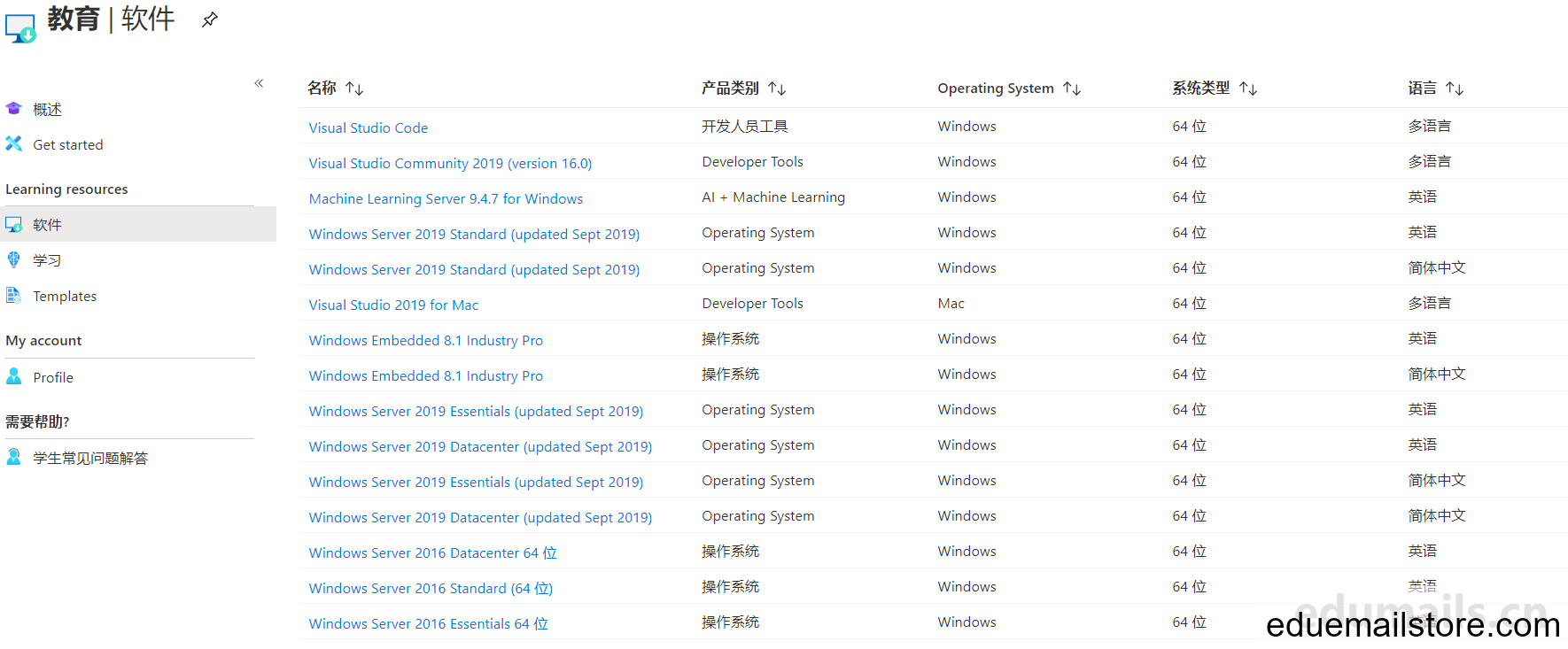

Example of being blocked due to failure
I applied using two different edu email addresses from different schools. 10 minutes after the second email was activated on Azure, the other account was blocked, as shown in the following picture: promptSorry, we are unable to verify your access to the rights (transaction ID: 0E620F0A89D969B203C601EC88E5685B, message code: 715-123170). Please contact support personnel
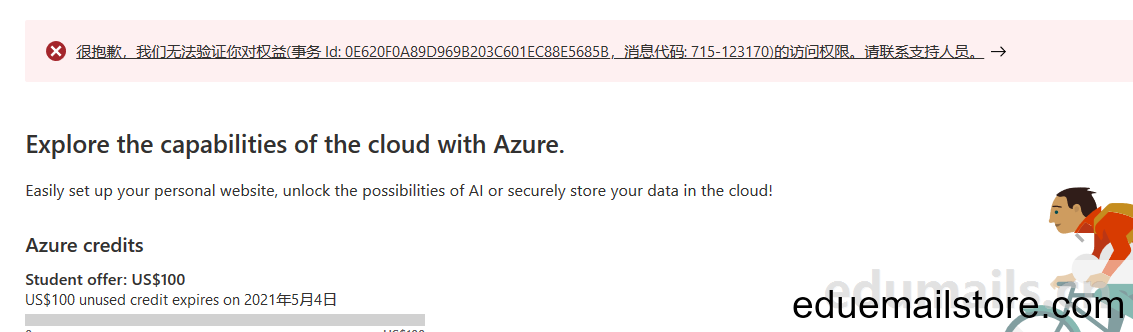

Remaining credit limit
You can view the remaining credit limit here https://www.microsoftazuresponsorships.com/Balance

2024 Update
Other methods
1. A non airport IP (native)
2. Open a fingerprint browser
3. A regular edu
4. Register Office – Login – Azure for Students – Code Connection – Setting up account
5.OK
Method 2:
1. A non airport IP (native)
2. Open a fingerprint browser
3. Register Azure with a regular email address
4. Enter Azure for Students
5. Fill in regular edu verification
6. Code Connection – Setting up account
7.OK
Method 3:
For Azure, fingerprint browser is recommended,. Use a residential agent and check the risk value on your own. Do not use your airport IP address or the IP address of the data center with tens of thousands of riders. Use the corresponding country to receive the code. Hong Kong and Macau can use Fire Fox, while other countries can use SMS active. Currently, it is difficult to receive the code for Durian.
If you need to purchase an email account to activate the corresponding product, please click here: https://www.eduemailstore.com/product/allusproduct/

